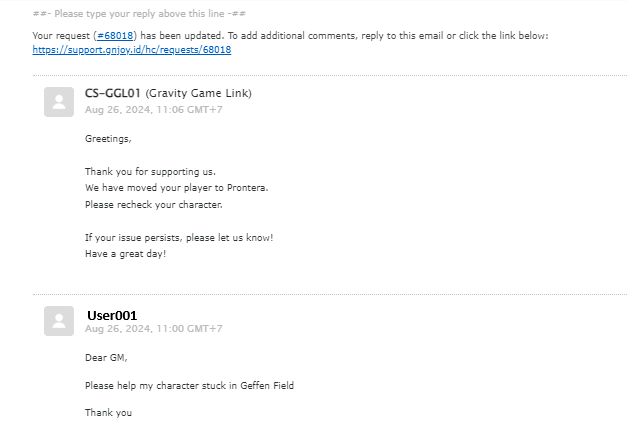Zendesk Ticket System Report
1. Go to https://gnjoy.id/home and click on support to submit a ticket

Click on the “Contact Us” or “Submit New Ticket” button at the bottom of the web page.
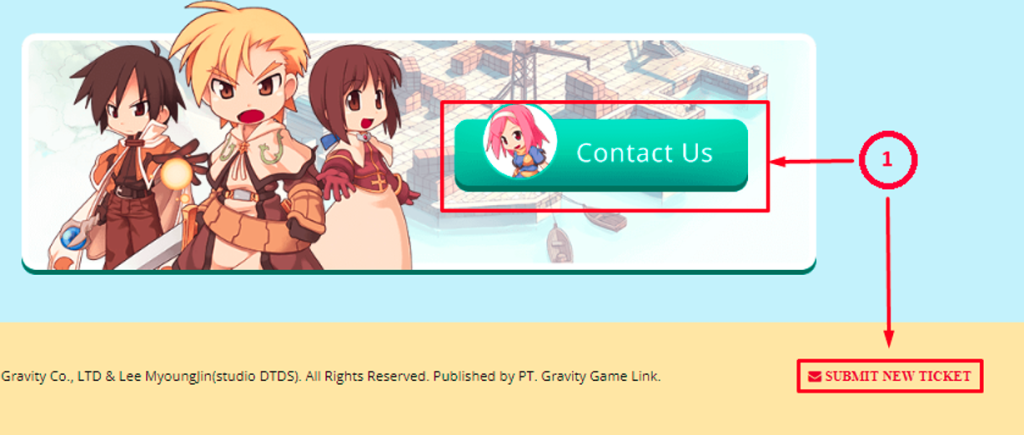
2. Filling out the form
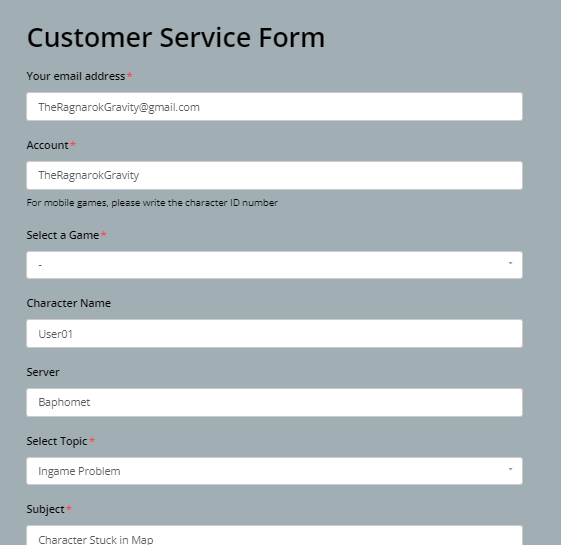
Once the form page is displayed, please complete each section by following the guidelines below:
A) User Account Information
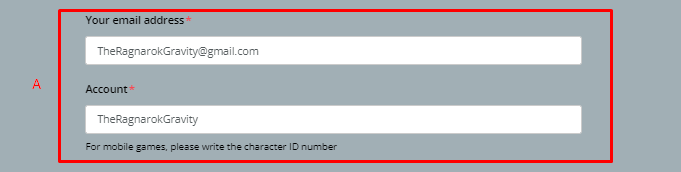
• You must enter your email address in the “Your Email Address” field. Make sure the email is accurate and valid, as you will not receive updates on your ticket without a correct email.
• You must enter your game account in the “Account” field.
B) In-game Character Information
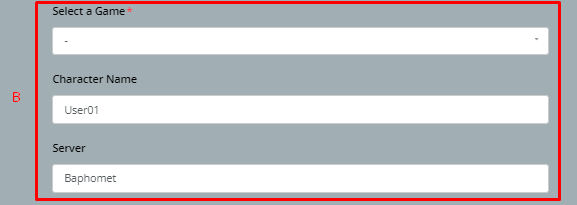
• Select the game from the “Select Game” dropdown menu (the option for “The Ragnarok” will be added later). Ensure that you select the correct game.
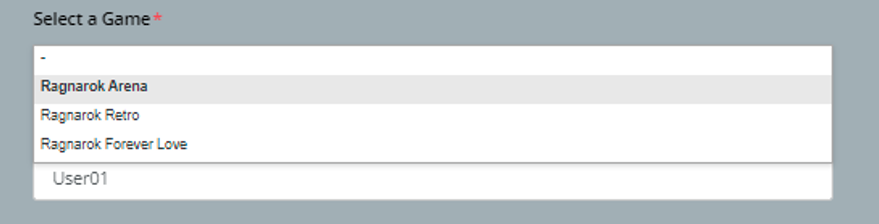
• You need to enter your character’s name and the server you are playing on.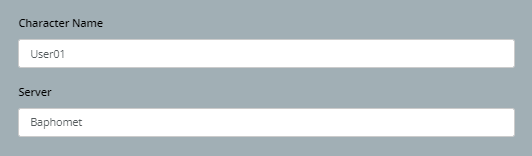
C) Game Issue Details Information
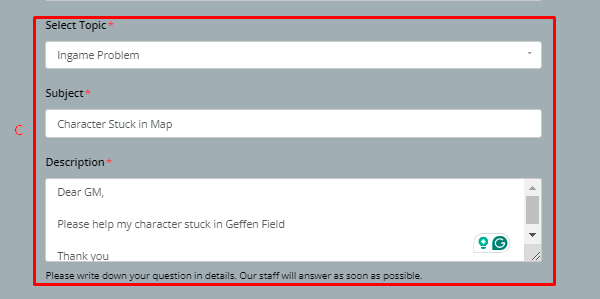
• Before describing your issue, you need to select the topic relevant to your problem from the list provided.
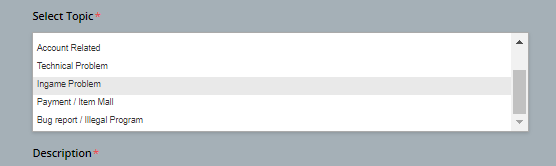
• There are several topics to choose from, including Suggestions, Event-Related, Account-Related, Technical Problems, In-Game Problems, Payment, and Bug Report/Illegal Program Report.
- You need to clearly and concisely enter the subject of your issue in the “Subject” field.
• Enter a clear and concise subject in the “Subject” field.

• Then, provide a detailed explanation of your issue in the “Description” field. There is no character limit, so you can explain as thoroughly as necessary.
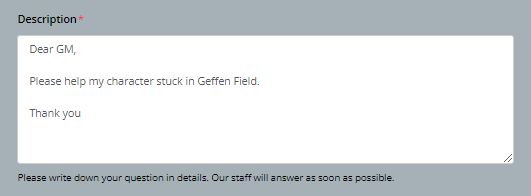
• Additionally, you can upload screenshots or videos by clicking the “Add File” button under “Attachments.”

- A window will pop up to upload the file you want to submit. We recommend uploading files that are small in size but clear in detail.
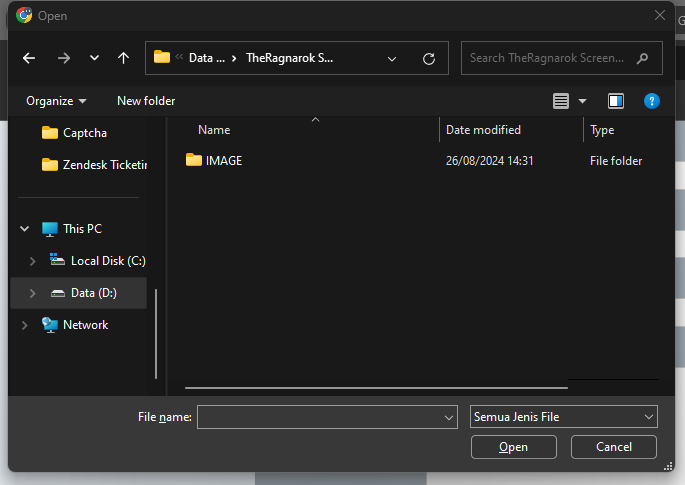
- Select the image or video and upload the data. Once successful, the following attachment information will appear.
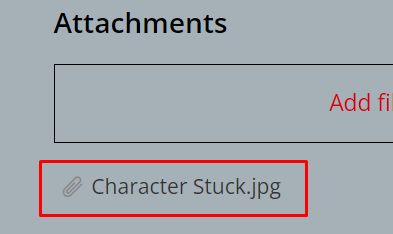
- After completing the form, click “Submit.”
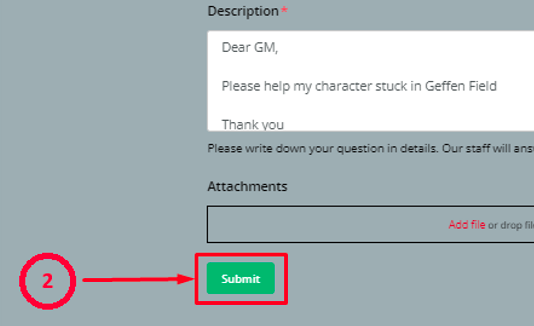
3. Submitting the Ticket
After completing the form, click “Submit.”
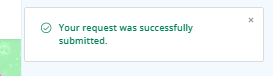
4. Ticket Submission Confirmation
Once the ticket is successfully submitted, you will receive a confirmation notification.
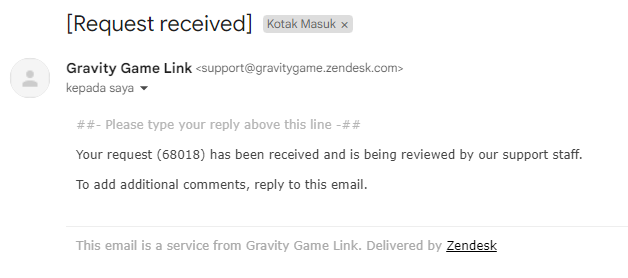
5. Checking the Status of Your Ticket
Check your email inbox for the ticket number and its status. You can reply to the email as usual, and any updates from the support team will be sent directly to your inbox.